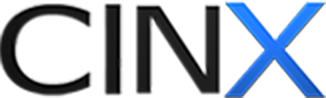REVIT - HPH RFQ Workflow to Vendors
The HPH app allows contractors to send RFQs directly to vendors.
Below are the steps to create and submit an RFQ. The example below will use a single Work Order, but you can send out any combination of items. (Note: You may find it helpful to explore the filters, sorting, and other features of the item grid when selecting items to include.)
Click here for a PDF version of the instructions. Call 800.890.0820 or email This email address is being protected from spambots. You need JavaScript enabled to view it.
1. Synchronize the project.
2. From the VIEW ITEMS menu, filter or select the items you would like to put on the RFQ. In this example, we will filter by WO and select WO 11849. The easiest way to do that is to drag the WORK ORDER column header to the space above the grid:

3. Click CREATE RFQ in the upper right corner
4. Complete the Create RFQ Screen (depending on default settings, this may be populated for you). Click CREATE in lower right corner of the box.
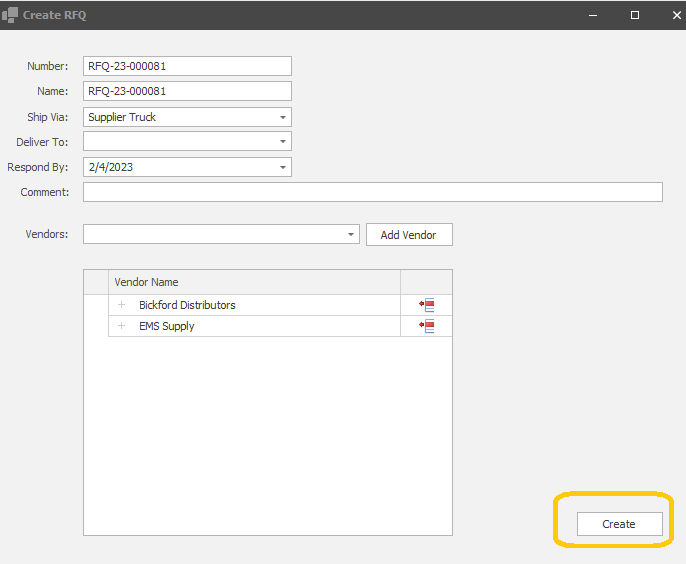
5. Click the SUBMIT button.
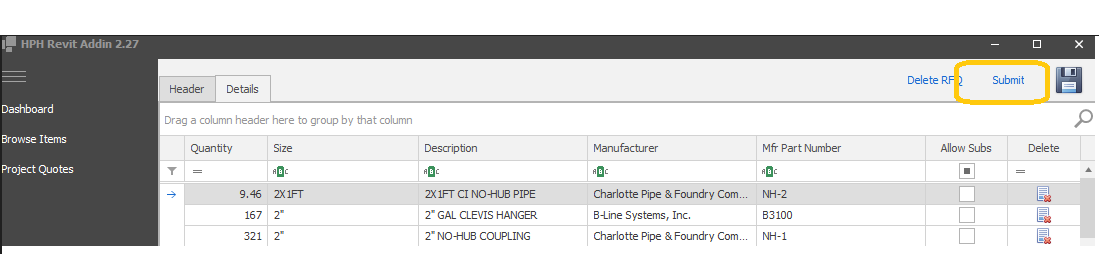
Once submitted, you and your vendor(s) will receive emails confirming the RFQ submission with details and links to the RFQ. That is your vendor’s cue to log into their ERP system and respond with a quote.
Please note, you can use the filter in the upper right corner to exclude joints, ancillaries, product types, services, etc. You can also group items by HPH Code, Database ID, or view all individual items (Ungrouped view)
Call 800.890.0820 or email This email address is being protected from spambots. You need JavaScript enabled to view it.">This email address is being protected from spambots. You need JavaScript enabled to view it. if you need help or have questions.