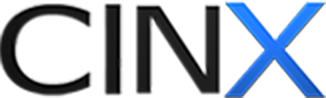REVIT - HPH Synchronize a project
The project synchronization is a necessary step for using HPH’s REVIT tools. This process allows the user to select which files, levels and systems from the model are submitted to HPH for use. After the sync is completed, the user can view pricing and labor reports, apply pricing columns, send Requisitions, Requests for Quotes and Purchase orders, and apply your vendor quotes for project pricing. Click here for the PDF instructions. Call 800.890.0820 or email This email address is being protected from spambots. You need JavaScript enabled to view it..
The project synchronization is the only process that requires the use of the REVIT software.
With your Revit model open, Select the HPH Ribbon option
Click the Project Synchronization button
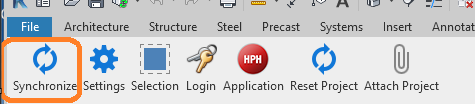
Enter a name and number (if not automatically pulled from model). Define any additional desired selections and click Next.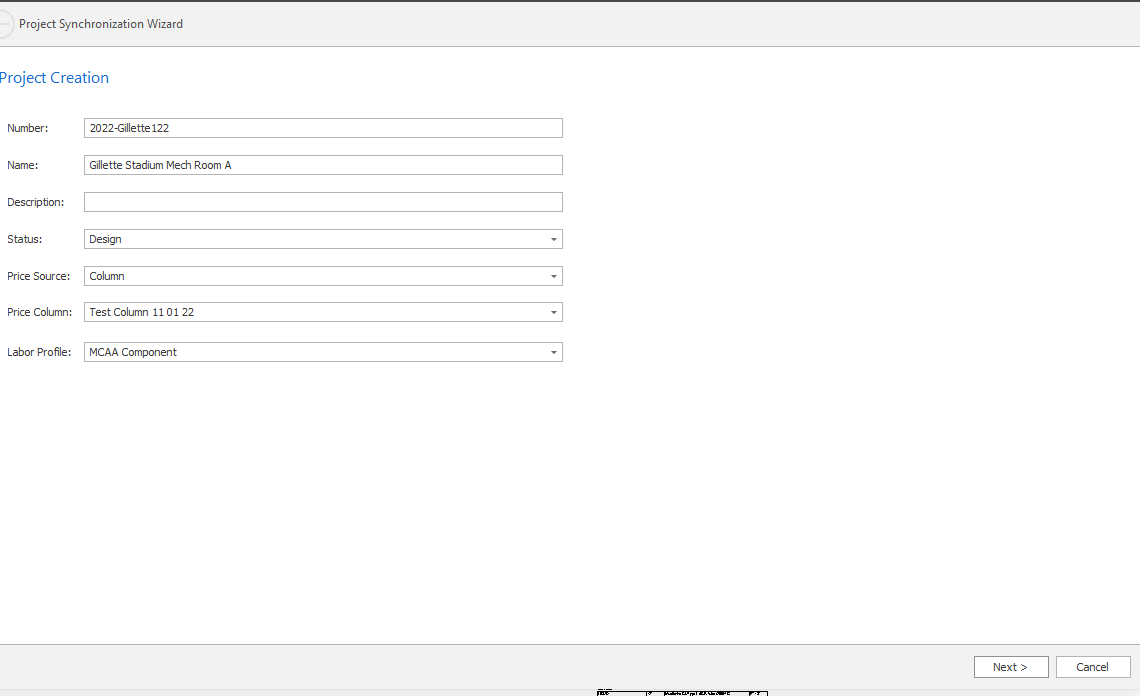
Select files to synchronize. Note, only linked files are shown here.
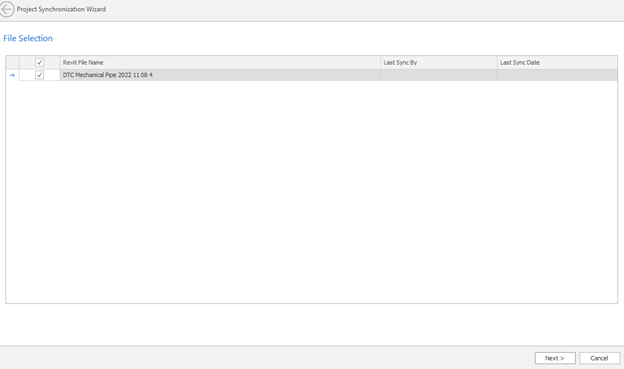
Select (or deselect, depending on default setting) services to be submitted.
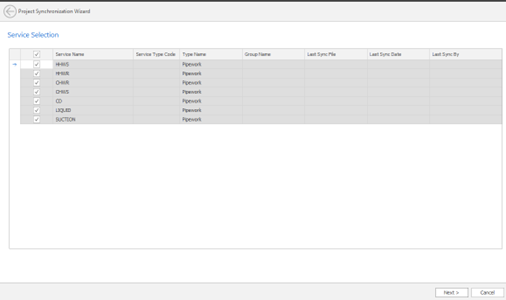
Select (or deselect, depending on default setting) levels to be submitted.
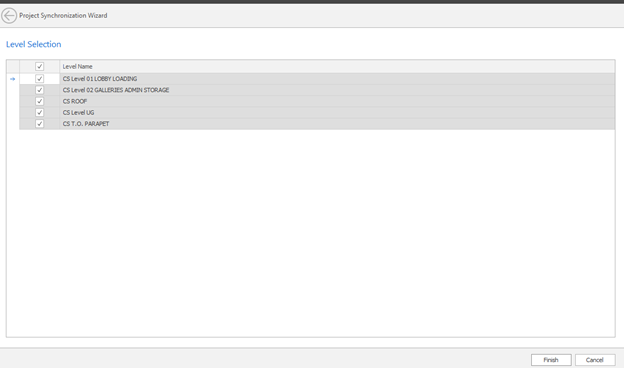
Click Finish
When completed, the HPH app will launch.
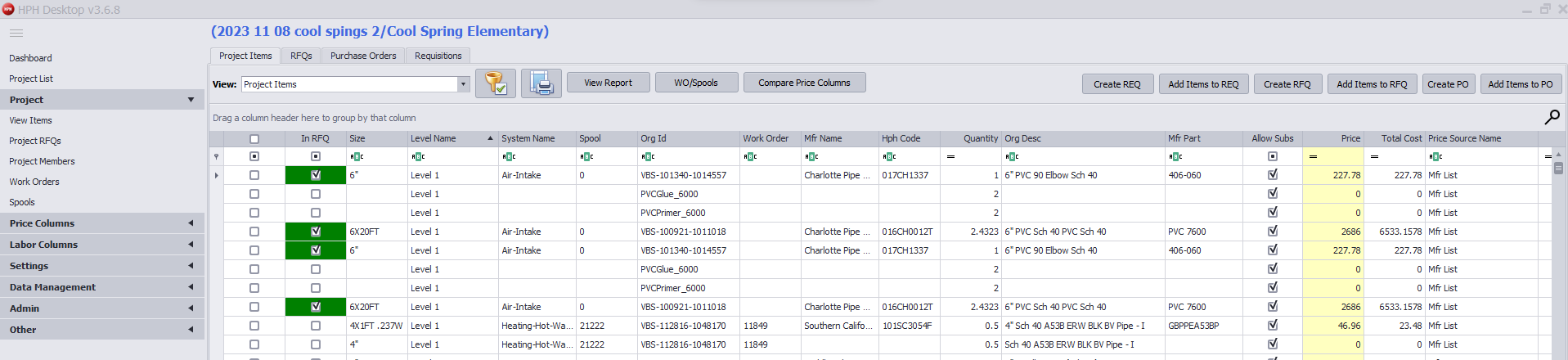
From here you can view/export information including the project pricing and labor report. You can also filter the items, create Requisitions, Request for Quotes, and Purchase Orders to send to integrated vendors.
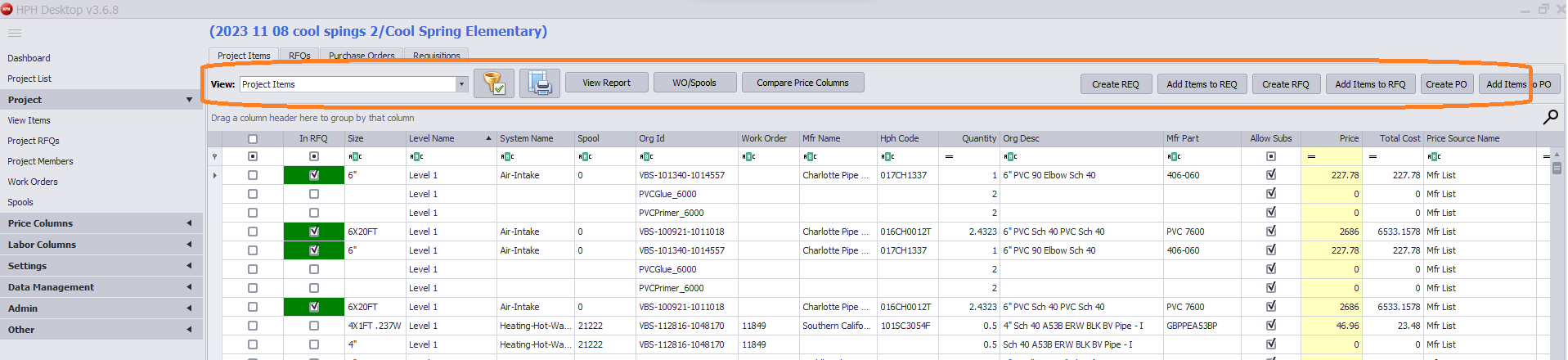
If you need assistance or would like to request a demo, please call 800.890.0820 or email This email address is being protected from spambots. You need JavaScript enabled to view it.">This email address is being protected from spambots. You need JavaScript enabled to view it.