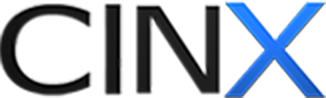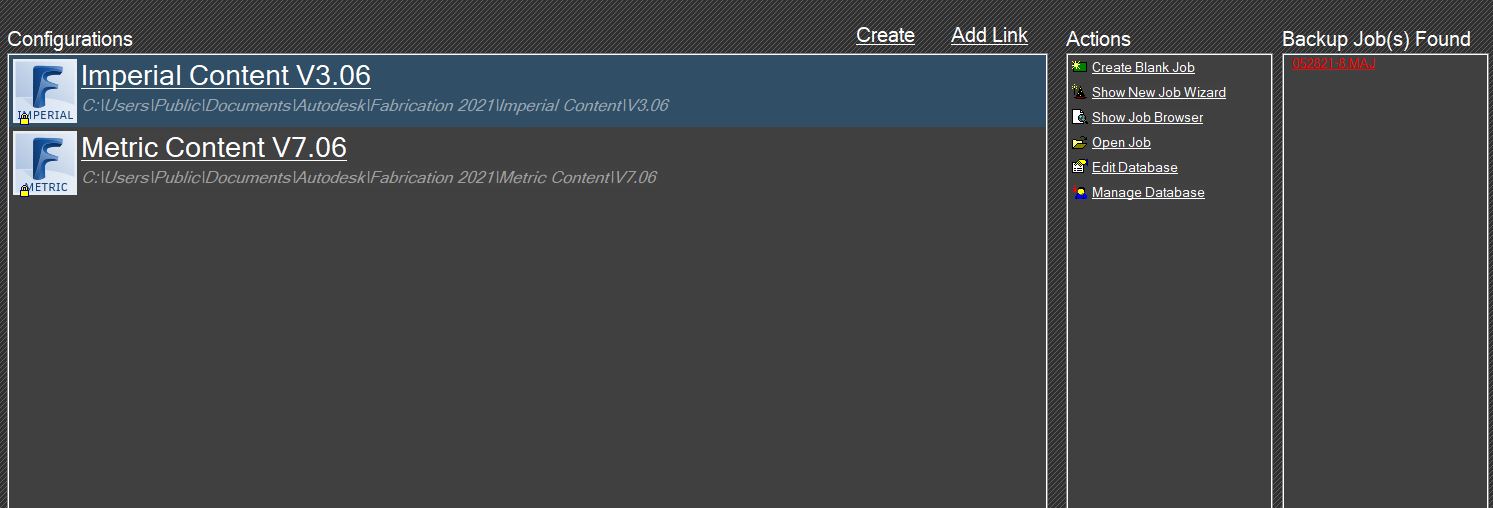Updating ESTmep using HPH's ESTmep add-in
Follow the steps below to process a price update (or FULL update) through the HPH ESTmep add-in.
Open Fabrication ESTmep, taking care to be in the Configuration AND Profile that you would like to update.
Open the HPH ESTmep add-in
Click on Update Pricing box from the main screen:
You can also use the left menu bar and click Price Updates / CINX Updates.
After you have identified the update/Full you would like to apply from the list of available downloads click the green circle in the rightmost column:
A new box will open with selections for Supplier Group and Price list.
IMPORTANT: If you would like to update ALL price lists for the supplier group, click the “X” to blank out the price lists.
The add-in will download the file and compare the values in the file to the values in your database to generate the pre-processing reports.
Four reports are generated for your review. You can change the report in upper left corner of the screen:
On any report, you can opt to EXCLUDE item(s) from the update process; the item will not be updated until you INCLUDE it (contact HPH if you have questions).
Status Change Report – This report lists any items with a manufacturer availability status change. The current status and new status will be listed.
Price Change Report – This will give the current price in your database, new price, and % change.
Manufacturer change Report – This is a summary by manufacturer price increase of # changes, average change, and status changes.
Managed by user – If you have excluded items from previous updates, the items will be listed here and you can elect to INCLUDE the items, so the price will be updated.
These reports will be available for download or email. All reports will be included in a single Excel file.
Once reports are reviewed and you are ready to apply the update, click APPLY in the upper right corner.
The update will process and your database will be updated!