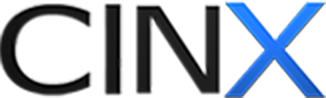Autodesk ESTmep add-in - Synchronize Catalog
Follow the steps below to synchronize the Autodesk ESTmep Mappprod to CINX catalog.
If this is the initial synchronization, please work with an HPH Support Team member to verify settings and mappings. This email address is being protected from spambots. You need JavaScript enabled to view it. / 800.890.0820
- Open the ESTmep Add-in
- Go to the Admin / Autodesk Profile Menu option
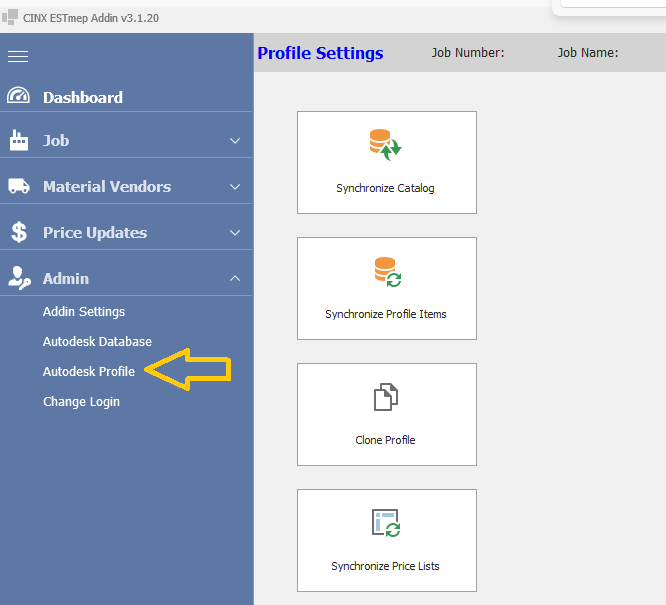
- Click the top box, Synchronize catalog.
- Once you receive the message it has been completed, close the addin.
- The rest of the process occurs on the CINX back-end. A CINX representative will contact you when the catalog synchronization has been completed.
- When you hear for the CINX rep, please click the second box, Synchronize Profile.
IF you use multiple profiles, you will need to open that profile and go Synchronize that profile. *the catalog does not need to be synchronized again!*
Contact HPH for support – This email address is being protected from spambots. You need JavaScript enabled to view it.">This email address is being protected from spambots. You need JavaScript enabled to view it. / 800.890.0820
IMPORTANT NOTE:
If new content is added to the mapprod, you will need to go through this process to capture the new items.
If you CHANGE existing items, please contact HPH. This email address is being protected from spambots. You need JavaScript enabled to view it.">This email address is being protected from spambots. You need JavaScript enabled to view it. / 800.890.0820