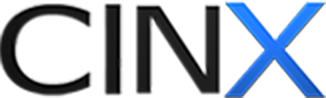My preview is not displaying!?
If you click the "preview" button for a RFQ, Quote, Purchase Order or any other actions on the CINX site, and nothing happens, don't worry! Your browser is simply blocking it!
Please make sure you change your browser settings (varies by browser) to allow for pop-ups from secure.cinx.com.
In most browsers, when there is a pop-up currently blocked by the browser, there is a visual indicator that you can click on and select "ALLOW".

Browser Specific Instructions:
In Google Chrome:
Allow pop-ups from a site
Open Chrome.
Find a page that has pop-ups blocked for you. (cinx.com = and create a preview of a transaction in your account)
At the end of the address bar, click the pop-up blocker icon chrome pop-up blocked.
Click the link for the pop-up window you'd like to see.
To always see pop-ups for the site, select Always show pop-ups from [site].
You can change this setting anytime by following the steps above, then unchecking "Always show pop-ups from [site]."
For more information on Chrome and Pop-Ups, click here.
In Firefox:
To access the pop-up blocker settings:
Click the menu button (3 horizontal Lines) and choose Options.
Select the Content panel.
In the content panel:
Block pop-up windows: Uncheck this to disable the pop-up blocker altogether.
Exceptions: This is a list of sites that you want to allow to display pop-ups.
Allowpopupsites
The dialog has the following choices:
Allow: Click this to add a website to the exceptions list.
Remove Site: Click this to remove a website from the exceptions list.
Remove All Sites: Click this to remove all of the websites in the exceptions list.
Add Secure.cinx.com to the exceptions list.
For more information on Firefox and Pop-Ups click here.
In Internet Explorer:
Open Internet Explorer.
Click the Tools button, and then click Internet options.
On the Privacy tab, under Pop-up Blocker, click Settings.
In the Pop-up Blocker settings dialog box, click Sites.
enter secure.cinx.com and click "allow"
Click OK, and then click OK again.
For more information on IE and Pop-Ups click here.
If you need help with your browser settings, please contact This email address is being protected from spambots. You need JavaScript enabled to view it.or call 800.890.8820.